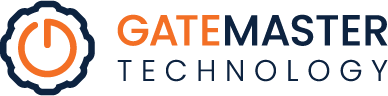If you are not sure where to start with troubleshooting devices or software here are some basic steps to start with. These basic steps can save you time and prevent you from having to call a support line just to be told to try these steps.
- Have you restarted your device?
I know you don’t want to restart. Simply restarting can resolve many issues. Potentially saving you a lot of time. After trying different troubleshooting steps to fix an issue it may be necessary to restart before you can test for resolution.
- Is your software up-to-date?
If your device, software, or apps require updates, take the time to update them. Sometimes not doing updates can cause issues with your device, software, or apps. Install the updates and then restart. If you have multiple devices running the same software, make sure all versions of the software are the same.

- Have you recently installed anything?
If you have recently installed new programs, apps, or devices this could be your problem. Try uninstalling the most recently installed item, restart, and check for resolution.
- Clear cookies and cache
If the issue you’re having is related to a web based product or website try clearing your cookies, cache, and temporary files. You may also want to install a different type of browser. If what you’re doing works in another browser, then there is a problem with your first browser and not the website or web based tool that you’re using.
How to clear cookies and cache from internet explorer.
How to clear cookies and cache from google chrome.
- Check online forums.
Try googling the problem or error that is giving you issues. You will find forums on different tech websites describing the same issues you are having and how to fix them. If you have access to a user portal for a product you are using, utilize it. You may have access to the solution to your problem within your user portal forums. For example, here is ours: Gatemaster User Portal
- Screen shot or write down the error.
If you end up having to seek outside support for your problem, make sure to document the problem extensively. When you call someone for support that person cannot see your problem and may not have ever seen the issue you are having. That doesn’t mean that they can’t fix it. Take a screen shot of the issue (press CTRL and Print Screen at the same time). Document the steps you took before you had the issues. Where did you go? What did you click on before you had the issue? This can help the support representative resolve your issue.

- Test for resolution.
After each step you take troubleshooting, you want to test for resolution. If you take several steps to fix an issue and then test, you may not be able to determine what resolved the problem. Knowing what step you took to fix an issue can save you time in the future if the issue were to ever happen again.
Learn More:
What Your Employees Need to Provide a Great Customer Experience
Creative by The Evoke Group